Here comes the flash of Beat Audio by which you can install it on any Android phone and this works for many smartphones like Samsung Galaxy S II, Motorola Photon 4G, Motorola Razr, Motorola Atrix, Motorola Xoom.
The good thing about HTC mobile phone is that they come with the Beats Audio which enhances the music experience on your mobile phone. Going through the Beats Audio technology, it certainly enhances the music application on Android mobile phone and the difference is clearly noticeable. Certainly this will pump the volume output from your mobile phone and will provide a pleasant sound to hear.
Pre Installation Requirements
Before you proceed with the installation of the Beats Audio on your mobile phone, you need to go through the following required criteria to complete the installation perfectly. Please ensure that you have done the following –
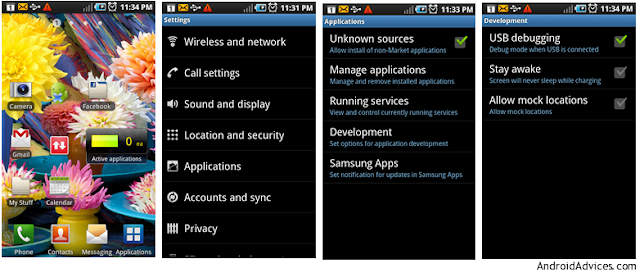
>>Procedure to Install Beats Audio on Galaxy S II
>>Beats Audio Installation on Motorola Photon 4G
>>Beats Audio Installation on Galaxy S Smartphone
MORE>>
The good thing about HTC mobile phone is that they come with the Beats Audio which enhances the music experience on your mobile phone. Going through the Beats Audio technology, it certainly enhances the music application on Android mobile phone and the difference is clearly noticeable. Certainly this will pump the volume output from your mobile phone and will provide a pleasant sound to hear.
Pre Installation Requirements
Before you proceed with the installation of the Beats Audio on your mobile phone, you need to go through the following required criteria to complete the installation perfectly. Please ensure that you have done the following –
- You should have a rooted Android phone and you should also have the ClockWorkMod Recovery installed on your phone.
- It’s important to backup documents on your mobile phone. This will ensure that just in case of your lose any data or it get corrupted, the same can be easily restored with the mentioned of the below steps. Please ensure that you don’t use KIES to backup all your data as it may or mayn’t support the device. Make use of the following Android utilities –
Contacts – Sync with the Gmail application,
Call Log - Call Log and Restore
Images, Songs, Videos, Files – Copy to internal / External SD Card,
APN and MMS Settings – Note down from the path “Applications > Settings > Wireless and Network >
Mobile Networks > Access Point Names”
- Please ensure that you have charged you mobile phone to a minimum of 80 %. This will ensure that your phone doesn’t run out of battery when you are in the middle of this update. This is must require or else you will be landing your smartphone in trouble.
- You need to disable the security suites and antivirus on your computer as they might cause trouble in the process of the firmware upgrade.
- You also need to enable the USB debugging which can be done by going through Settings > Applications > Development > USB debugging.
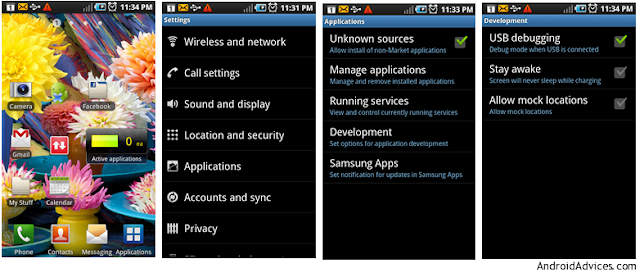
Assuming that you have followed the above instructions, you can proceed with the next page.
>>Beats Audio Installation on Motorola Photon 4G
>>Beats Audio Installation on Galaxy S Smartphone
MORE>>







No comments:
Post a Comment